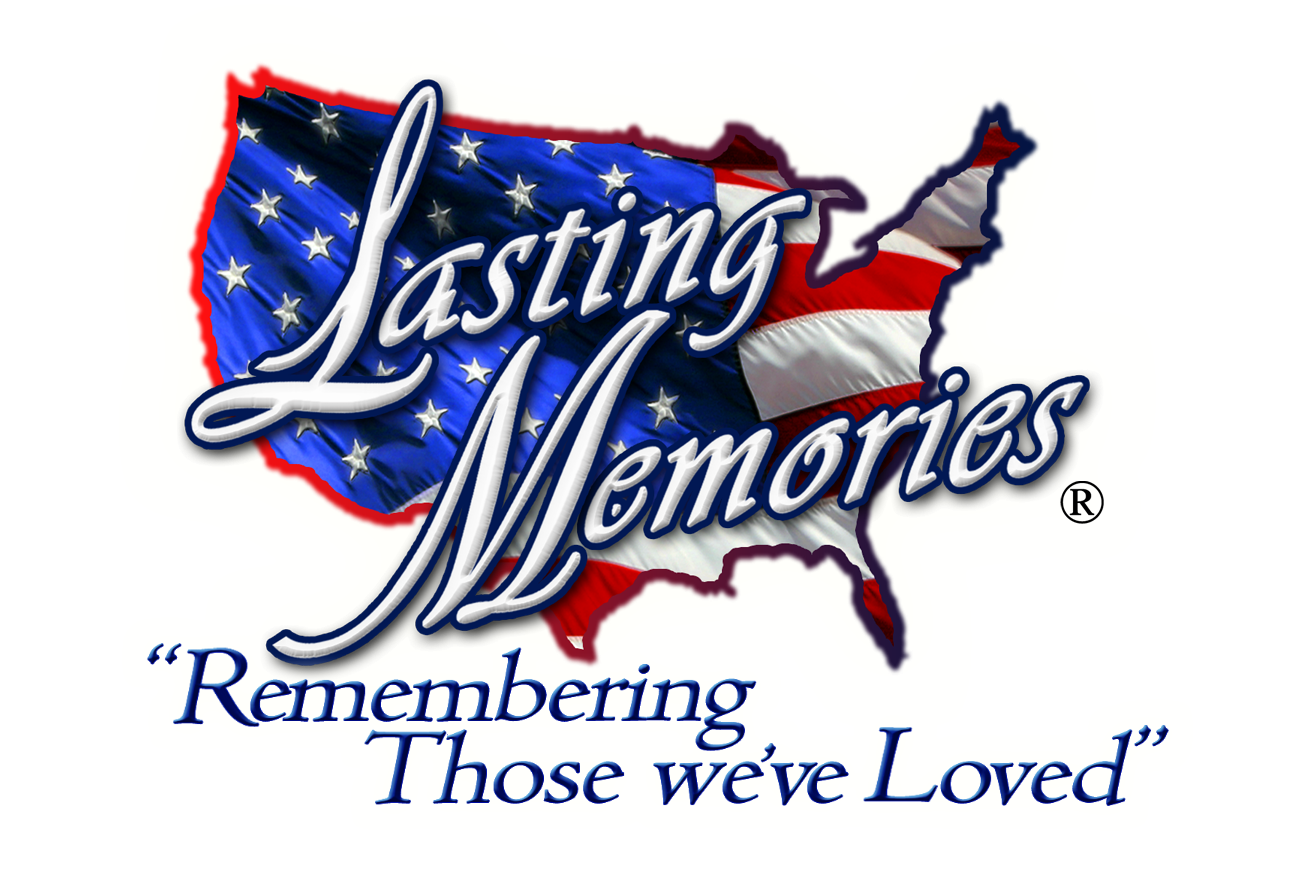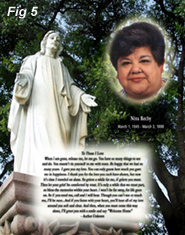Lasting Memories Image & Scanning Tips
Every great Lasting Memory starts with a great image/scan.
Below you’ll find examples of a scan that shows 2 different results; good and bad. This document will explain and convey how to achieve the best scanning results. Before revealing why some scans look good and others bad, we’ll need to get 4 items defined.
1. DPI – this stands for Dots Per Inch or Resolution, and refers to the amount of individual dots that make up the picture. The more DPI, the better the LM tribute will turn out. However, the more DPI, the bigger the file becomes. For our purposes, we would like a scan at 300 DPI; but no lower than 200 DPI (or BEST PHOTO setting on some scanners).
2. The image size – the original picture size has a big effect on our LM tribute. The bigger the original, the better. Optimally, a 4x5 or larger photo works best. If you can avoid a wallet sized photo please do so. We don’t want to enlarge the scan AFTER it’s been sent to us, as it will degrade the image and look very muddy.
3. The scanned picture format – We accept BMPs, JPGs, and TIFFs. Any of these will work.
4. The scan area necessary to make a good Lasting Memory – this is very important; we’d prefer a good head and shoulders shot to give us enough room to place the person into the LM template.
You will be extremely pleased at the wonderful results we can accomplish with just a few guidelines being followed.
Please call us with any questions at (210) 414-0495.